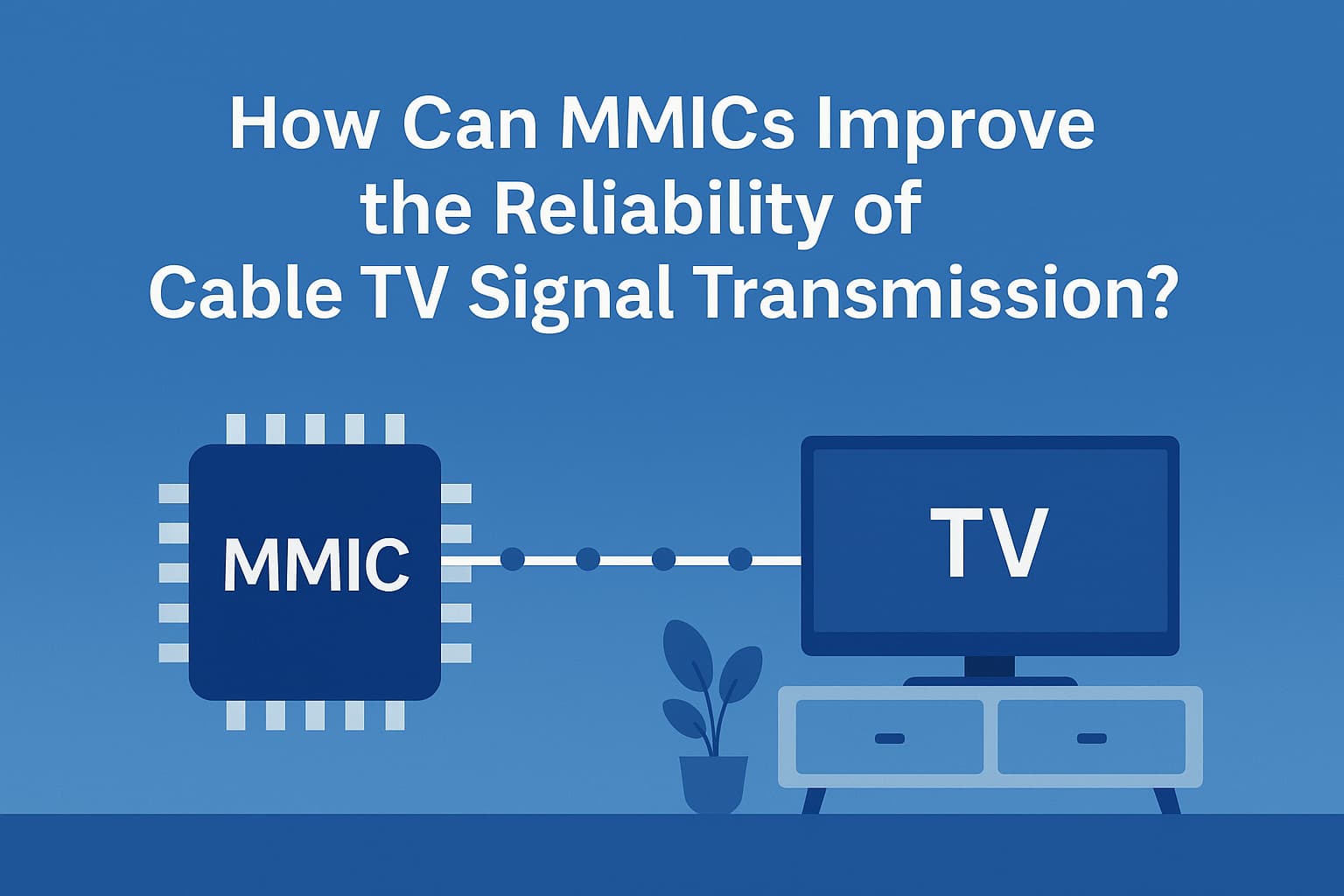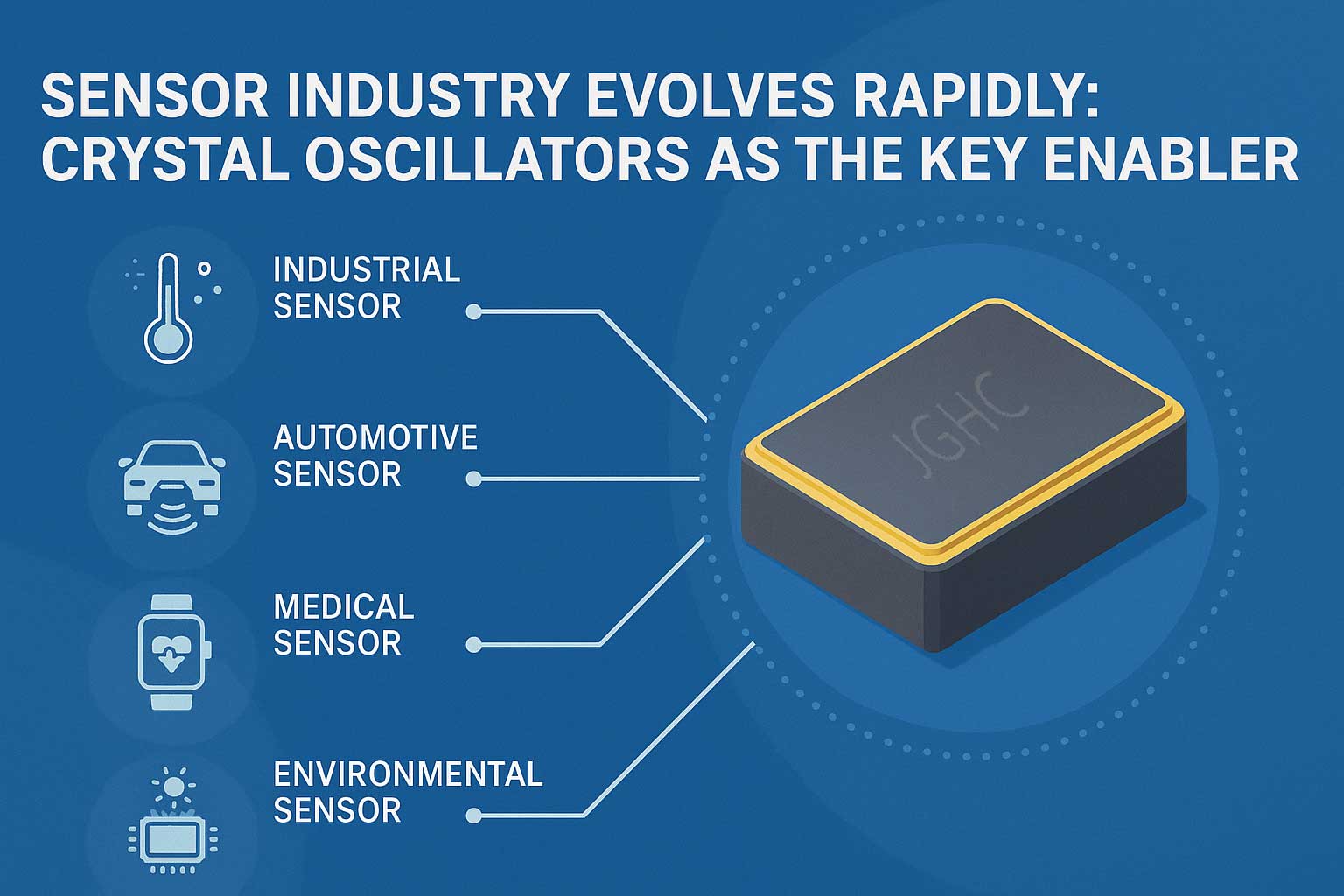Wireless networks are the backbone of modern communication, supporting everything from mobile phones to IoT devices. One crucial component that ensures optimal wireless network performance is the Low Noise Amplifier (LNA). LNAs are designed to amplify weak signals without adding significant noise, which is critical for maintaining signal integrity and boosting network efficiency.
At Sanland, we understand the challenges faced by network engineers and telecom providers when it comes to optimizing wireless networks. In this article, we’ll explore how to choose the best LNA for wireless network optimization and discuss the key factors that should guide your decision.
1. Understand the Role of LNA in Wireless Networks
The primary function of an LNA is to amplify weak radio frequency (RF) signals received from antennas, enabling the signal to travel further and reach receivers without distortion. However, the amplifier must operate in such a way that it does not introduce additional noise, which could degrade the overall system performance.
In wireless network optimization, LNAs are often used in various applications, including:
-
Base stations for cellular networks
-
Point-to-point communication links
-
IoT devices that rely on low-power consumption
-
Satellite communication and other long-range wireless technologies
Selecting the right LNA ensures that the signals are clean and strong enough to provide uninterrupted service.
2. Key Factors to Consider When Choosing an LNA
Choosing the best LNA for your wireless network optimization requires careful consideration of several factors. Here are the most important ones:
a. Low Noise Figure (NF)
The noise figure (NF) is a critical specification for any LNA. It represents how much noise the amplifier introduces to the signal. The lower the NF, the better the LNA will perform in terms of signal clarity. A low NF is particularly important for wireless networks that operate in noisy environments, as it ensures minimal degradation of the received signal.
At Sanland, our LNAs are designed with ultra-low noise figures, making them ideal for high-performance wireless communication.
b. Gain Performance
Gain is a measure of how much an amplifier increases the signal strength. Too much gain can lead to distortion, while too little can result in weak signals that don’t travel far enough. For wireless network optimization, it’s essential to choose an LNA with an appropriate gain level that matches the specific requirements of your application.
Our LNAs provide customizable gain options, allowing users to select the ideal amplification for their network needs.
c. Frequency Range
LNAs operate across various frequency bands, depending on the specific network and application. When selecting an LNA, ensure that it supports the frequency range required by your wireless network. This is particularly important for applications in different communication standards, such as 5G, Wi-Fi, and satellite communications.
Sanland offers LNAs with wide frequency coverage to accommodate a broad range of wireless technologies.
d. Linearity
Linearity refers to how well an amplifier maintains the proportional relationship between the input and output signals. Non-linear behavior can introduce distortion and degrade the quality of the transmitted data. For wireless networks, especially in high-demand environments, maintaining linearity is vital to avoid signal interference.
Our LNAs are engineered with high linearity, ensuring that the signal is amplified without introducing harmful distortion.
e. Power Consumption
Power efficiency is increasingly important, particularly in mobile and IoT applications where battery life is crucial. A low-power LNA can extend the operational life of devices without compromising on performance.
Sanland’s LNAs are optimized for low power consumption, providing efficient solutions for battery-powered wireless devices.
f. Size and Integration
In many wireless network applications, space is limited. Compact, integrated LNAs can help reduce the overall system size, which is especially important for portable and embedded devices. Choosing an integrated LNA that combines multiple functions can also reduce the complexity of your system.
Sanland provides both standalone and integrated LNA solutions, perfect for applications with space constraints.
3. Applications of LNAs in Wireless Network Optimization
LNAs are used in a variety of settings to enhance wireless network performance:
-
Base Station Equipment: LNAs help cellular base stations achieve better coverage and faster data rates by boosting weak signals before they are processed further.
-
5G Networks: With the growing demand for faster and more reliable wireless connections, LNAs play a crucial role in optimizing 5G infrastructure, enabling high-speed data transmission over large areas.
-
Satellite Communication: For satellite communication, LNAs are used to amplify weak signals received from space, ensuring data transmission is clear and stable.
-
IoT Devices: IoT networks often operate with low power budgets and require efficient LNAs to optimize the limited signal strength while maintaining high reliability.
4. Sanland’s LNA Solutions for Wireless Network Optimization
At Sanland, we offer a range of low noise amplifiers designed to meet the needs of modern wireless networks. Our LNAs feature ultra-low noise figures, high gain, and excellent linearity, making them ideal for everything from 5G base stations to satellite communication systems.
Our product line also includes highly integrated solutions that offer flexibility in terms of power consumption, size, and frequency range. Whether you’re optimizing a small IoT network or deploying a large-scale communication infrastructure, Sanland’s LNAs provide the performance you need to ensure the success of your wireless network.
5. Conclusion
Choosing the best Low Noise Amplifier is crucial for optimizing the performance and reliability of wireless networks. By carefully considering factors such as noise figure, gain, frequency range, and power consumption, you can select the right LNA for your specific application. At Sanland, we provide high-quality, efficient, and versatile LNA solutions that can help drive your wireless network to new levels of performance.
If you’re looking to enhance your network’s capabilities, explore our LNA product offerings here or contact us for expert advice on selecting the right solution for your needs.